
Portrait of Leonilla, Princess of Sayn-Wittgenstein-Sayn, 1843, Franz Xaver Winterhalter. Oil on canvas, 56 × 83 1/2 in. The J. Paul Getty Museum, 86.PA.534. Digital image courtesy of the Getty’s Open Content Program
The dream-like imagery of the Surrealists and staccato brushstrokes of the Impressionists help us find beauty and meaning in ordinary moments, from the sun gleaming on a bowl of fruit, to children digging in the sand at the beach, to a lively street fair. This begs the question: how would an artist like Vincent van Gogh have interpreted scenes from today? What about your life? If, say, Rubens were painting your dog frolicking in the grass, what might he produce?

With the Google Arts & Culture app, you can discover how your own world would look through the eyes of a renowned artist.
A new feature of the Google Arts & Culture app called Art Transfer allows you to transform your photos using the styles of iconic paintings.
Simply take or upload a photo to the app, choose from among dozens of featured artworks, and watch your photo take on the work’s colors, shapes, and artistic style, with options ranging from Greek antiquity to Renaissance to pop art.

Paintings, decorative arts, antiquities, and drawings from Getty’s collections are now among the artworks you can transfer to your photos. Want to turn your backyard into a scene reminiscent of van Gogh? Upload a photo and select Irises from the list of artworks. Curious to see how your portrait would look if you sat for Rubens? Take a selfie and choose Anatomical Studies to transfer Rubens’ powerful strokes of ink to your image.
Additional artworks available to transfer from Getty’s collections include Franz Xaver Winterhalter’s Portrait of Leonilla, Princess of Sayn-Wittgenstein-Sayn, Jacques-Louis David’s The Farewell of Telemachus and Eucharis, and Anthony van Dyckabout’s Portrait of Agostino Pallavicini. You can also have some fun transferring the artistic style of antiquities such as a Romano-Egyptian mummy portrait from the early 100s A.D. and a Greek gemstone featuring a grasshopper engraving that dates to 425-400 BC.
After you’ve uploaded your photo and chosen an artwork, you have the option of selecting a specific part of your photo to apply the art to—for example, your shirt, the sky, or an object in your photo such as a coffee cup—instead of transferring the art to the entire photo. The result: a splash of an artist’s immediately recognizable style incorporated into your own world.
The Art Transfer tool generates a unique recreation of your photo that is inspired by the artwork you selected.
To create your own art transfers, follow these steps:
- Download the Google Arts & Culture app for iOS or Android and open the app
- Tap on the camera icon at the bottom of your screen (make sure to allow the app to access your camera and photos)
- Tap Art Transfer
- Take a selfie instantly by tapping the round gray button, or tap the Reverse Camera icon on the left to flip the camera around and take a photo.
- Or, tap the square icon on the right to select a photo already saved on your phone.
- Choose an artwork style from the menu. Scroll left to see all the options. When you tap an artwork, the name of the artist, artwork, the museum where it’s housed, and a fact about the work will appear. Watch the art transfer to your photo!
- Once the transfer is applied, you may want to select a specific area where you want the art to appear, instead of applying the art to the entire photo. Tap the scissor icon in the upper right corner, then use your finger to outline where you want the artwork to go. If you want to apply the transfer to the space outside your outline, tap the teardrop icon. If you want to delete what you just did, tap the arrow icon.
- Tap GIF at the top of your screen to see your artwork applied as a GIF.
- Tap the Info icon to read more about the work and view the artwork’s detail page on Google Arts & Culture.
- When you’re happy with your transformed photo, tap the Share button. From here, you can tap Retake to recreate the image, Save to save the image to your phone, and Share to send the image via email, social media, and more.
We want to see what masterpieces you create! Share your Art Transfers on social media and tag us @GettyMuseum.
While the Getty Center and Getty Villa are closed temporarily in response to COVID-19, we’ve created several ways to view our collections virtually, including exhibitions you can experience on Google Arts & Culture. Take a closer look at collections including topics like Eighteenth-Century Pastel Portraits and Eat, Drink, and Be Merry here or on the app.



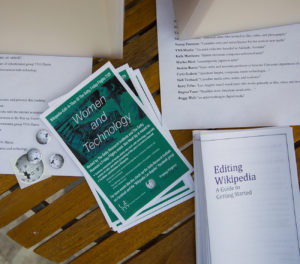
I’m concerned about allowing Google to enter my photo collection due to privacy issues. Can I just take a single picture or isolate one picture from my photo collection and use it to see the various artists styles. I am intrigued by the concept.
All the best, David
Eldridge
Missing you all at the Getty Center SO much. We go up there with a senior travel company Good Times Travel but with everything on lock down . . . . “no can do”!
The beauty of the art, and the grounds themselves . . . . . experiencing it all restores our souls, adds inspiration and peace!
Thank you reaching out to us with music, photos and ideas for passing the time during quarantine.
Praying for our community, state, nation and planet to return to normal!!
Janneau
I absolutely LOVE this feature… thanks so much for providing me with a way to take up my time when I’ve had no creative spark. This reinvigorated me in a big way,
Thanks again !! ❣️
this is so great omggg so good
AWESOME!!!!!!